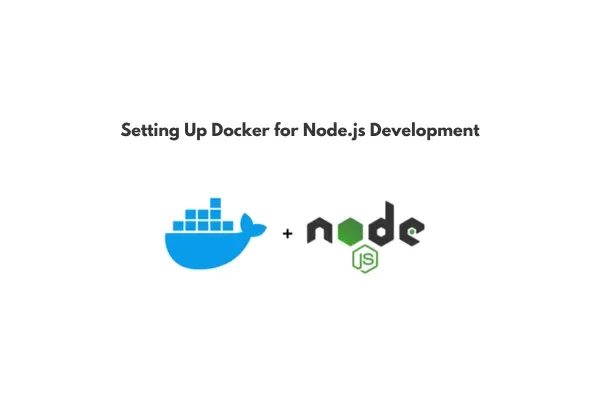 |
| Step-by-Step Guide to Setting Up Docker for Node.js Development |
Docker has revolutionized the development and deployment of applications by offering a lightweight, isolated environment that replicates production conditions. For Node.js developers, Docker can streamline workflows, ensure consistency, and simplify dependencies across different development environments. This guide walks you through setting up Docker for Node.js development, allowing you to build and run Node.js applications effortlessly.
Why Use Docker for Node.js Development?
Docker offers several advantages for Node.js developers, including:
- Consistency: Create an identical environment for development, testing, and production.
- Isolation: Run Node.js apps in a containerized environment, keeping dependencies separate.
- Portability: Docker containers can run on any system, ensuring your application behaves the same across various setups.
Using Docker, you can avoid the classic “it works on my machine” problem, achieving a reliable, consistent environment for your Node.js projects.
Step 1: Install Docker
Before getting started, you need to have Docker installed on your system.
- Download Docker Desktop from Docker’s official website.
- Refer to the setup guide tailored for your operating system to ensure proper installation.
- Once installed, run
docker --versionin your terminal to confirm Docker is working.
Step 2: Create Your Node.js Project
If you don’t already have a Node.js project, let’s set one up for this tutorial.
- Open your terminal, go to your chosen directory, and enter the following command:
- Start a new Node.js project by generating a
package.jsonfile: - Create a basic
index.jsfile with a simple HTTP server:
Step 3: Write a Dockerfile
A Dockerfile contains a set of instructions to create a Docker image, which will later be used to launch containers. Let’s create a Dockerfile for your Node.js app.
- In the root of your project, create a new file named
Dockerfile(no file extension). - Add the following code to your Dockerfile:
- Save the file. This Dockerfile tells Docker to use Node.js version 14 as the base image, sets up a working directory, installs dependencies, copies project files, exposes port 3000, and specifies the command to start your Node.js app.
Step 4: Create a .dockerignore File
The .dockerignore file allows you to specify files and directories to ignore when building your Docker image. In the root of your project, create a file named .dockerignore and add the following:
This will prevent large or unnecessary files from being added to the Docker image, reducing its size.
Step 5: Build the Docker Image
Now that you have a Dockerfile, you can build your Docker image.
- In your terminal, navigate to the project directory (if you aren’t already there).
- Run the following command to build your Docker image:
This command will create a Docker image named my-node-app based on the instructions in your Dockerfile. The . signifies the current directory.
Step 6: Run the Docker Container
Once your Docker image is built, you can start a container from it. Run the following command:
This command tells Docker to:
- Use the
my-node-appimage. - Map port 3000 in the container to port 3000 on your machine.
After running this command, open your browser and navigate to http://localhost:3000. You should see “Hello, Docker!” shown, indicating that your Node.js application is successfully operating within a Docker container.
Step 7: Make Changes and Rebuild the Image
If you make changes to your Node.js code, you’ll need to rebuild the Docker image to see those changes reflected in the container.
- Stop the running container by pressing
Ctrl + Cin the terminal. - Rebuild the image:
- Run the container again:
Alternatively, you can set up Docker Compose for development to simplify rebuilding and rerunning containers after changes.
Optional: Using Docker Compose for Simpler Development
Docker Compose allows you to manage multi-container applications and streamline development. Here’s how to set up a basic docker-compose.yml file for your Node.js app:
- In the main directory of your project, set up a
docker-compose.ymlfile:
- Start your app using Docker Compose:
With this setup, any changes to your code will automatically reflect in the running container, making development more seamless.
Conclusion
Setting up Docker for Node.js development brings consistency, efficiency, and ease to managing dependencies and running applications. With Docker, you can easily build, test, and deploy your Node.js applications in a portable and isolated environment, giving you confidence that your app will perform consistently across different setups.
Docker is more than just a tool; it’s an essential component of modern development workflows. Start leveraging Docker in your Node.js projects and experience a smoother, more reliable development process.
