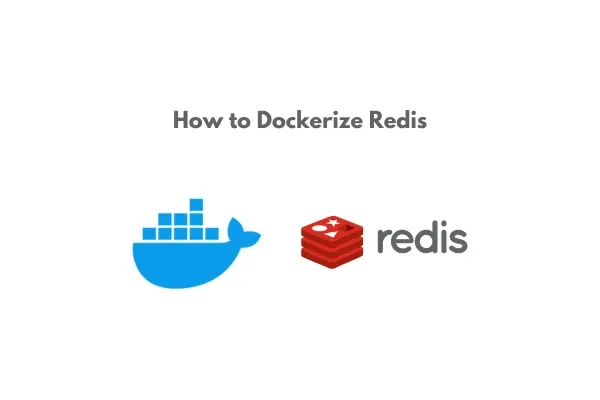 |
| How to Dockerize Redis: Step-by-Step Tutorial |
Dockerizing Redis can significantly simplify deployment and scaling by encapsulating the Redis database in a container. This tutorial provides a step-by-step guide to dockerizing Redis, tailored for developers seeking an in-depth understanding of the process. Let’s dive into the details of setting up, configuring, and running Redis in a Docker container.
What is Redis?
Redis is an open-source, in-memory data structure store widely used for caching, real-time analytics, and message brokering. It supports various data structures like strings, hashes, lists, and sets, making it an essential tool in modern software development.
Why Dockerize Redis?
Dockerizing Redis offers several advantages:
- Portability: Ensures Redis runs consistently across environments.
- Scalability: Simplifies scaling for high-traffic applications.
- Ease of Management: Streamlines updates, backups, and migrations.
- Resource Isolation: Keeps Redis isolated from other system dependencies.
Prerequisites
Before proceeding, ensure you have the following:
- Docker installed on your system.
- Basic knowledge of Docker commands.
- A Redis configuration file (optional, for custom setups).
Step 1: Installing Docker
If Docker is not yet installed on your system, you can get started with the following steps:
- On Linux:sudo apt update
sudo apt install docker.io - On macOS or Windows: Download and install Docker Desktop from Docker's official site.
Verify the installation:
docker --version
Step 2: Setting Up a Redis Docker Container
To run Redis as a Docker container:
- Pull the official Redis image:docker pull redis
- Run the Redis container:docker run -d --name redis-container -p 6379:6379 redis
-d: Runs the container in detached mode.--name redis-container: Names the container.-p 6379:6379: Links the Redis container's port to the corresponding port on your host machine.
Verify that Redis is running:
docker ps
Step 3: Configuring Redis
To customize the Redis configuration:
- Create a custom
redis.conffile:mkdir redis-configcd redis-config touch redis.conf - Add your desired Redis configurations. For example:confmaxmemory 256mb
maxmemory-policy allkeys-lru - Mount the configuration file to the container:docker run -d --name redis-custom -p 6379:6379 -v $(pwd)/redis.conf:/usr/local/etc/redis/redis.conf redis redis-server /usr/local/etc/redis/redis.conf
Step 4: Persisting Redis Data
Redis stores data in memory, but persistence is critical for production:
- Create a directory for data storage:mkdir redis-data
- Mount the directory to the container:docker run -d --name redis-persistent -p 6379:6379 -v $(pwd)/redis-data:/data redis --appendonly yes
--appendonly yes: Enables data persistence.
Step 5: Managing Redis with Docker Compose
Docker Compose simplifies managing multi-container applications. Here’s how to set up Redis:
- Create a
docker-compose.ymlfile:version: '3.8'services: redis: image: redis container_name: redis-compose ports: - "6379:6379" volumes: - ./redis-data:/data - ./redis.conf:/usr/local/etc/redis/redis.conf command: ["redis-server", "/usr/local/etc/redis/redis.conf"] - Start the container:docker-compose up -d
Step 6: Testing and Troubleshooting
- Testing Connectivity: Use the Redis CLI to connect:
docker exec -it redis-container redis-cli
Execute commands like PING to test.
- Inspecting Logs:
docker logs redis-container
- Restarting Redis:
docker restart redis-container
Dockerizing Redis is a game-changer for deploying scalable and manageable applications. By following this guide, you’ve learned how to set up Redis using Docker, customize its configuration, persist data, and manage it efficiently using Docker Compose.
Redis and Docker together streamline your development workflow, making your applications more resilient and easier to maintain. Explore advanced configurations to unlock Redis's full potential.
Do you need help with advanced Redis setups or have any questions? Let us know in the comments below!
