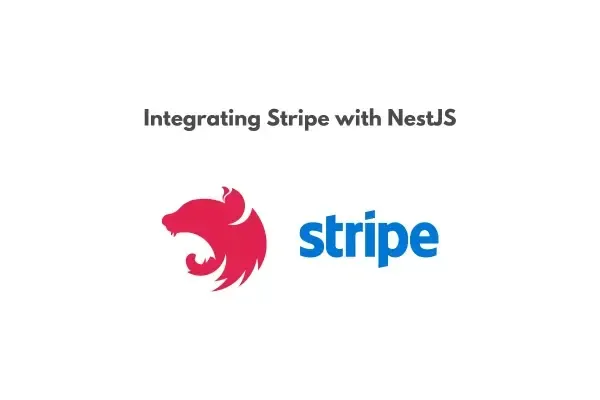 |
| Integrating Stripe with NestJS: A Step-by-Step Tutorial |
When building modern web applications, especially e-commerce platforms, integrating payment systems is a crucial component. Stripe stands out as one of the best payment gateways, offering simplicity, flexibility, and robust security features. Pairing it with NestJS, a progressive Node.js framework, allows developers to create scalable and efficient payment solutions.
In this detailed tutorial, you’ll learn how to integrate Stripe into a NestJS application step-by-step, with a focus on creating a backend API to handle payments.
Why Stripe and NestJS?
Before diving in, here’s why Stripe and NestJS make a great combination:
- Scalable and Secure: Stripe ensures PCI-compliant transactions, while NestJS offers a modular structure for building scalable backends.
- Developer-Friendly: Stripe’s APIs and SDKs are intuitive, while NestJS provides tools like decorators and dependency injection to simplify development.
- Advanced Features: Stripe supports payments, subscriptions, invoicing, and more, which can easily be incorporated into your NestJS app.
Prerequisites
Before starting, ensure you have the following:
- Node.js installed (v16+ recommended).
- A basic understanding of NestJS and TypeScript.
- A Stripe account (sign up at stripe.com).
- A code editor (e.g., VS Code).
Step 1: Setting Up a NestJS Project
First, create and configure a new NestJS project.
Install the NestJS CLI
Create a New Project
Choose a package manager (npm or yarn) when prompted.
Navigate to the Project Directory
Install Stripe Library and Config Module
The Stripe library will allow you to interact with the Stripe API, and the @nestjs/config module will help you manage environment variables.
Step 2: Setting Up Environment Variables
To keep your sensitive API keys secure, store them in a .env file.
Create a .env File
In the root of your project, create a .env file and add your Stripe keys:Load Environment Variables
Modify theAppModule to include the ConfigModule:Step 3: Create a Stripe Service
A service will encapsulate all the logic for interacting with Stripe’s API.
Generate a Service
Run the following command to create a Stripe service:Configure the Service
Edit thestripe.service.ts file to initialize the Stripe client:- The
Stripeclient is initialized using the secret key from environment variables. - The
createPaymentIntentmethod sets up a payment request.
Step 4: Create a Payments Controller
To expose the Stripe functionality, you need a controller.
Generate a Controller
Define the Endpoints
Update thepayments.controller.ts file:- The
POST /payments/create-payment-intentendpoint allows clients to request a payment intent by sending the amount and currency.
Register the Controller and Service
Update theAppModule:
Step 5: Testing the Payment API
Start the Server
Test the Endpoint
Use Postman or cURL to test the/payments/create-payment-intent endpoint:
If successful, you’ll receive a Stripe payment intent object containing a client_secret key.
Step 6: Integrating with the Frontend
To collect payment details, integrate Stripe’s frontend SDK.
Install Stripe.js
Frontend Implementation
Use Stripe’s library to create a payment form. Here’s a basic example using React:
Advanced Features to Explore
- Webhooks: Handle events like successful payments or refunds.
- Subscriptions: Use Stripe to manage recurring payments for SaaS platforms.
- Customer Portal: Allow users to manage their payment methods via Stripe-hosted pages.
This guide covered the step-by-step process of integrating Stripe with a NestJS application, from setting up your backend to handling payments. By following these steps, you’ve built a modular and scalable payment solution that can be extended with advanced features.
For further exploration, consult the official Stripe documentation and NestJS documentation.
